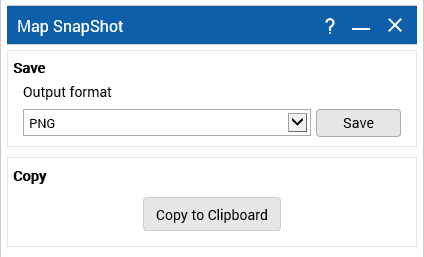Creating map snapshots
A map snapshot is an image of the map at the current map extent and scale that you have displayed in the map viewer. You can save snapshots as an image file in one of the image formats available or you can copy it to the Clipboard where you can paste it into other applications.
If saving the image as a file, you can select one of the following image formats:
• png
• jpg
• gif
• tif
• bmp
1. In the
OnPoint website, from the command bar, click the
Map Snapshot icon

as shown in the figure below.
2. The Map SnapShot window opens.
3. Do one of the following:
• To save the image to the Clipboard, click the Copy to Clipboard button.
• To save the image as a file, select the image format in the Output Format field and click Save. Continue and save the file in the desired location with a suitable name.
 as shown in the figure below.
as shown in the figure below.