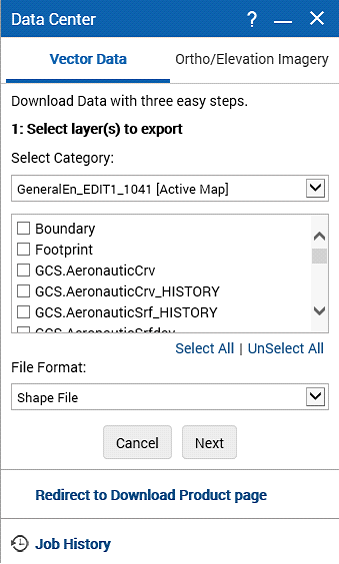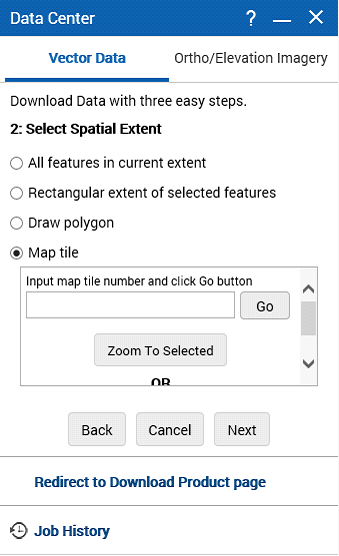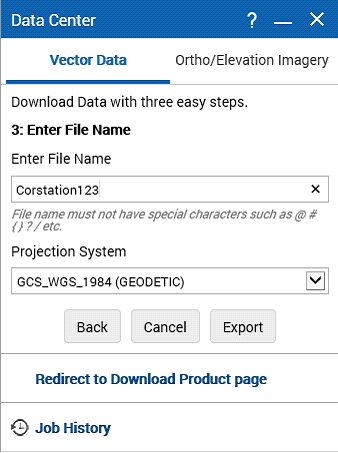Download Vector Data
You can download vector layers in the OnPoint web-GIS application. Permission to download vector layers may vary for different user groups. You can select either GIS format or CAD format for the data to be downloaded.
To download vector data:
1. To open the Tools pane, from the command bar, select

.
2. From the Tools pane, select Data Center. The Data Center win dow appears.
3. In the Data Center window with Vector Data tab, from the Select Category drop-down list, select a layer category. A list of available layers of the selected category appears.
4. Select the layers that you want to download from the list of layer names.
5. (Optional) To select all layers to download, select Select All.
6. From the File Format drop-down list, select one of the following formats for your download:
• Shape file
• Microstation
• Auto CAD
• KML
7. Click Next. A list of options to select spatial extent appears.
8. Select the spatial extent. The following options are available:
• All features in current extent
Select this option and click Next to include the entire area visible in the map viewer.
• Draw Polygon
Select this option and click Next to draw a polygon to define the area of interest.
• Map Tile
Select this option and click Next to define area of interest by entering a map tile number or by clicking on the map to select a tile.
9. Click Next. A list of options to select projection system appears.
10. If the Map Tile option was selected in the earlier step, ignore further steps in this procedure. The available vector data appears in the Results window that you can export. Refer to “Exporting selections” on page 241.
11. Enter a name for your download.
12. Select a projection system.
13. Click Export. A prompt appears and informs you about the progress of your request. The progress of your task is depicted in the My Jobs window.
 .
.