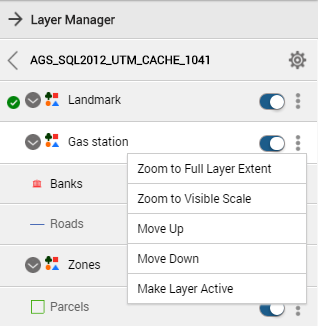Using the layer menu from the Layer Manager
The Layer Manager provides a menu for each feature group or layer for convenient access to that feature group on the map.
1. Open the Layers Manager by selecting the Map Content and Legend button in the command bar.
2. If required, select the Layers tab in the Layer Manager, and the select the listed map service. The layers in the current map appear in the Layer Manager.
3. Select

next to the layer name. The Layer menu appears.
The options are the following:
• Zoom to Full Layer Extent. This option zooms in or out the map to a level where all features on this layer can be viewed.
• Zoom to Visible Scale. This option zooms in on the map to a level that this layer can be viewed.
• Move Up. This option moves the layer up by one position in the Layers list. For more information on reordering the layers, see
Reordering layers • Move Down. This option moves the layer down by one position in the Layers list. For more information on reordering the layers, see
Reordering layers • Zoom to Visible Scale. This option zooms in on the map to a level that this layer can be viewed.
 next to the layer name. The Layer menu appears.
next to the layer name. The Layer menu appears.