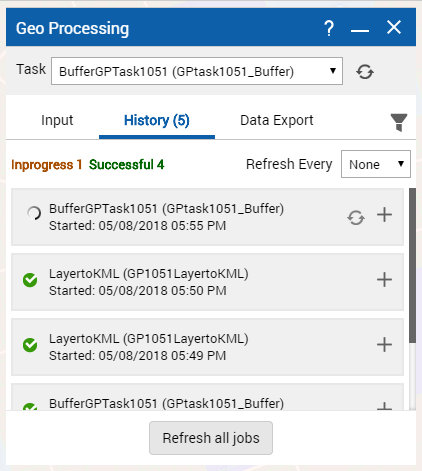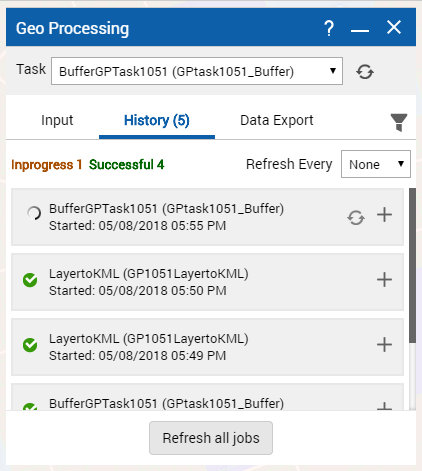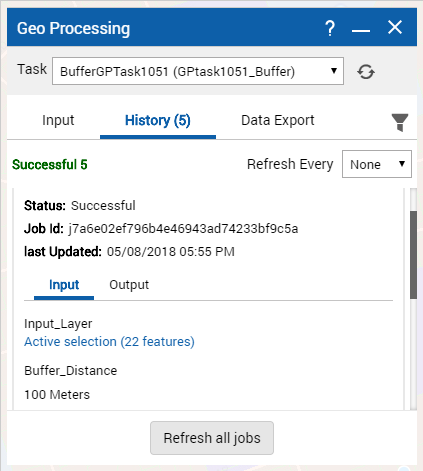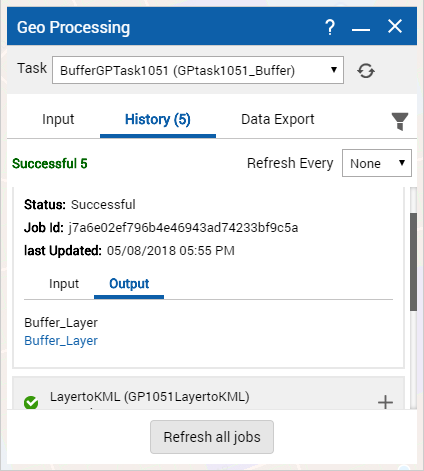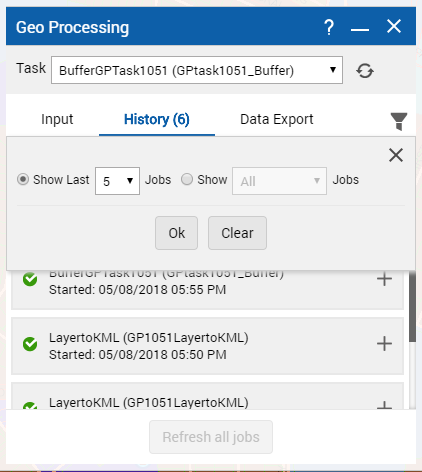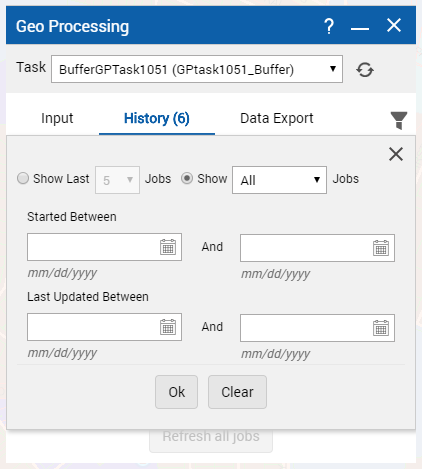Viewing previous task results
If security is enabled and you are required to log in before you can view any task results, you can view the results from previous tasks that you have run.
1. In the Geo Processing dialog box, click on the History tab for selected area on map. The Geo Processing dialog box appears with the History tab automatically selected and displays all the tasks and their statuses.
2. Scroll down to check the Input and Output tasks as shown in following figures:
3. Perform the desired changes and refresh jobs in Input and Output tabs.
4. From the Refresh Every drop down, select the refresh rate of the job statuses displayed in the Geo Processing dialog box.
5. Select

to perform the following filter actions:
• Select the Show Last [number of jobs] Jobs option and select a number from the list to display that number of previous jobs.
Select the Show [job status] jobs option and select a job status from the list as shown in following figures.
.
6. Click the task name to view the details.