Limiting the search area to a previous selection/search
A search can have a Limit search area to option that restricts a search area to within or crossing the boundaries of features from a previous search or selection. The Limit search area to option is typically used with map features that are large enough that other features can be contained within them, such as regions, communities or zones. This feature can also be used with map features that cannot have other features contained within them when you specify an extended area around the feature so all items within this area are included in the search results. An example of this type would be to find all recreation centers within 2 km of any selected school. A 2 km distance is added around the school and the search locates all recreation centers within this area.
This option only appears if it has been configured for the search and you have performed a search or selection before opening the current search. If you have multiple groups in the Results window, you can choose the group you want to use from a drop-down arrow to the right of the Limit search area to option.
NOTE: | A Results window appears every time you perform a search or a selection. If more than one data group displays in the window because you have performed multiple searches or selections, the active group appears at the top. Only one group can be active at a time. |
1. Perform a search or a selection that results in a list of features that you want to use in your search.
2. On the command bar, select

.
3. Select the Search sub-menu from the left pane and then select the search.
• If the search has been configured to search within a previously-selected area, a Limit search area to option is displayed.
• If the search has been configured to use the distance surrounding and within the selected features, a Limit search area to x distance from option is displayed. If you specify a distance here, it is added as an extended search area around the features’ boundaries in the active group, making the searched area larger.
Figure 105 shows an example of a search where you can search for buildings using their ID within the selected municipalities. The search also includes area within the distance specified to the municipality.
4. If you have performed multiple previous searches or selections, a drop-down arrow appears to the right of from. Select the list you want to use. Otherwise the active group is selected by default.
5. Specify the remaining criteria you want the search to take into account and select Search.
 .
.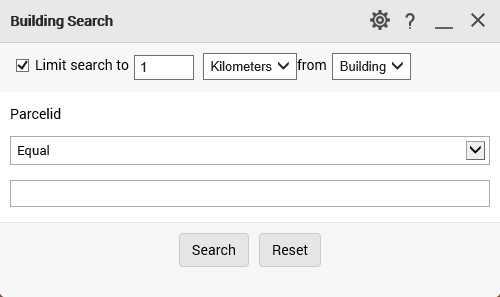
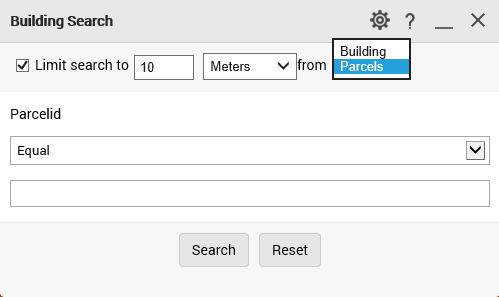 ‘
‘