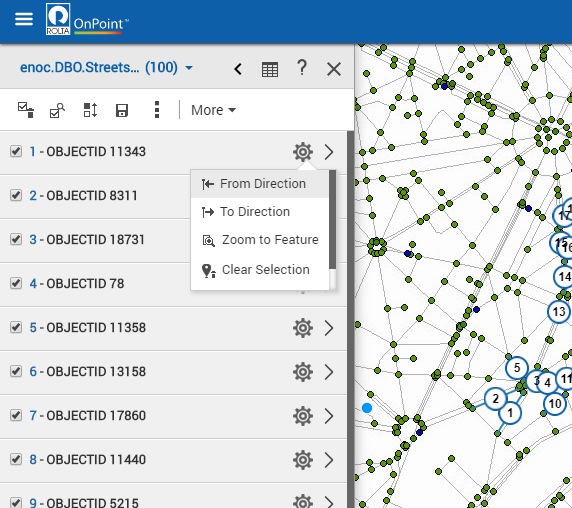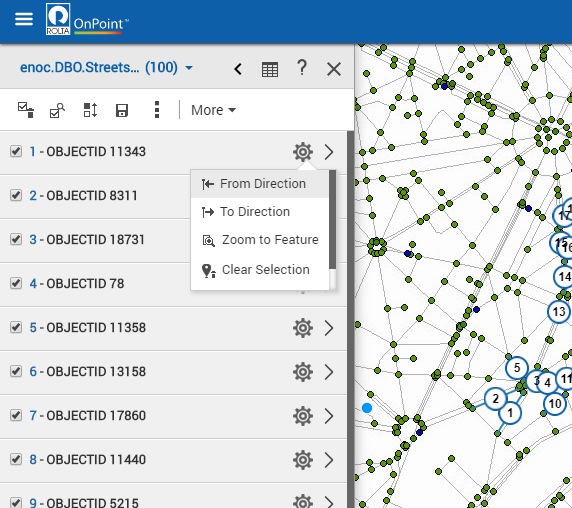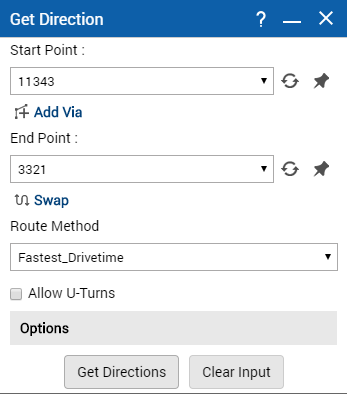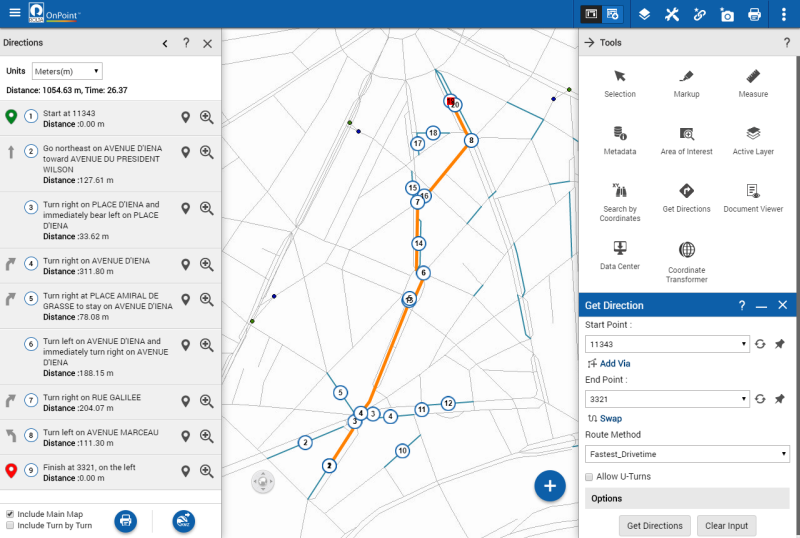Mapping routes from selections
You can map a route using search or selection results in the Results window as start or end points.
NOTE: | This functionality is only available if your map administrator has configured Bing Maps and routing has been enabled. |
1. In the map viewer, perform a search or select features on the map. The selected results are displayed in the Results window.
2. Do one of the following:
• To use a feature as a start point for your route, select the Other Options menu and click
From Direction. See
Figure 238 above.
• To use the feature as an end point for your route, select the Other Options menu and click
To Direction. See
Figure 238 above.
All features in the Results window are displayed in both lists in the Start Point and End Point fields.
3. To use another selected feature as the start or end point, select that option from the list in that field.
4. When all route points and options have been selected, click Get Directions. The result direction appears.