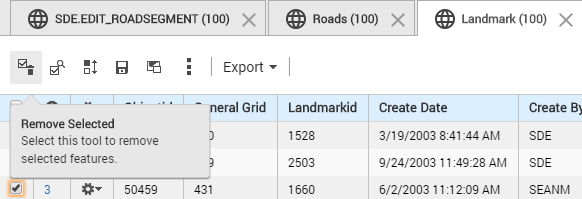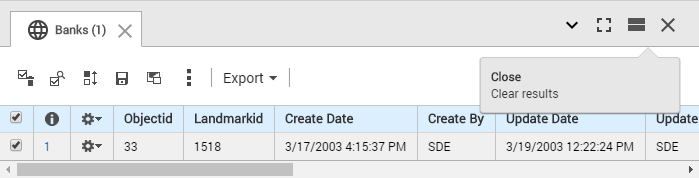Removing items from the map
As data in the Results window can be categorized into separate groups, you have three delete options for some or all items in the list:
• Remove only selected items within a single group
• Remove a single selection group
• Remove all selection groups (and close the Results window)
When items are removed from the Results window, they are also cleared from the map.
Removing all features from a single group and clearing the corresponding symbols from the map
a. In the tab for that group, select the Clear Results icon

in the right corner.
b. In the confirmation window, select OK.
Removing items with selected check boxes in a group and clearing their corresponding symbols from the map
a. In the heading bar for that group, select Remove selected.
b. In the confirmation window, select OK.
Remove the Results window (including all results) and clearing all selected symbols from the map
a. At the right side of the Results window, select the Close button

.
b. In the confirmation window, select OK.
 in the right corner.
in the right corner.