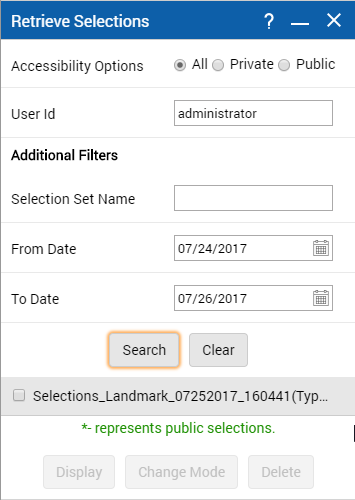Retrieving selection lists
After saving your selection, you can search for it and apply it again to the map.
1. To open the Tools pane, from the command bar, select

.
2. From the Tools pane, select Selection.
3. Select the Retrieve Selections icon

. The Retrieve Selections window appears.
4. In the Accessibility Options field, select the option that defines the access mode:
• The Private option retrieves all lists associated to the user ID.
• The Public option retrieves all lists that were saved as public selection lists.
• The All option retrieves both all public lists and all lists associated to the entered user ID.
5. If you select All or Private, a User Id field appears. Enter the user ID.
6. In the Selection Set Name field, enter the name of the list.
7. In the From Date field, enter the start of the date range.
8. In the To Date field, enter the end of the date range.
You can enter a date either by selecting from each date field or by selecting the Calendar icon

and selecting a date on the calendar.
9. Select OK. All selection lists that match the entered criteria display.
10. Select the check box for the selection and select one of the following buttons:
• Display Selections. This option displays the selection on the map.
• Change Mode. This option allows you to change the accessibility option mode (Private or Public).
• Delete Selections. This option deletes the selection.
 .
.