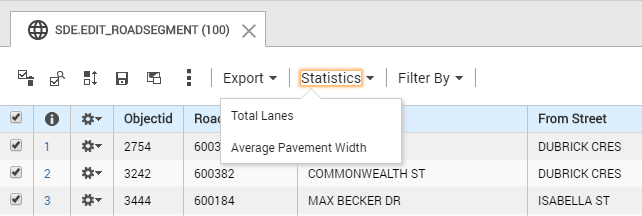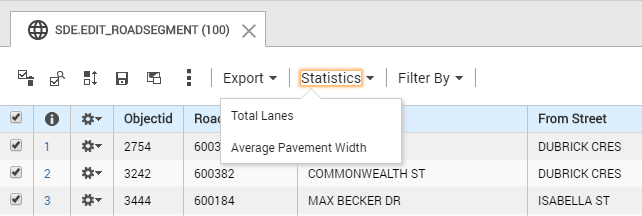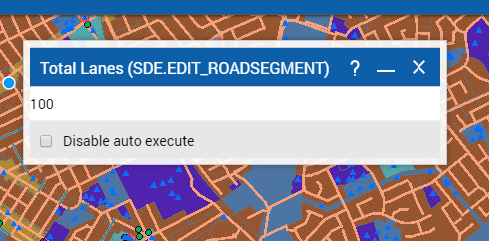Running custom statistical expressions
If your map administrator has added custom statistical expressions, you will notice a Statistics drop-down menu on the top of the Results window after you have made a selection or performed a search. Select the Statistics drop-down menu and then select the option you want to run. The expression takes into account all of the selected results in the Results window.
NOTE: | All those features whose check box is selected on the Results window are considered selected, which may include features on pages of the Results window not currently displayed. |
The result of the statistical expression is displayed on a text box.
Disabling autorun statistical tools
If your map administrator has configured a statistical tool to run automatically after you perform a selection or search on a layer (group of map features), you will notice a dialog box appear displaying the title of the statistical tool and a numeric result.
You have the option of suppressing these autorun tools by selecting the Disable Auto Execute option in the lower left corner as shown below.