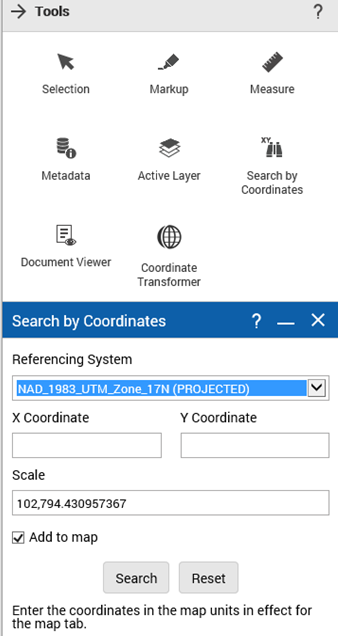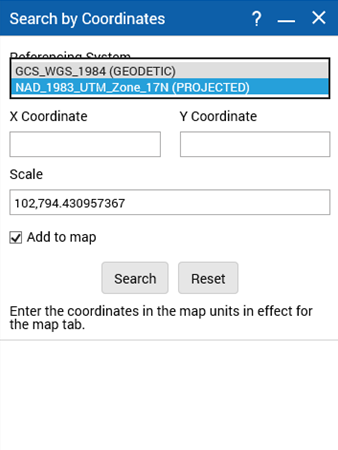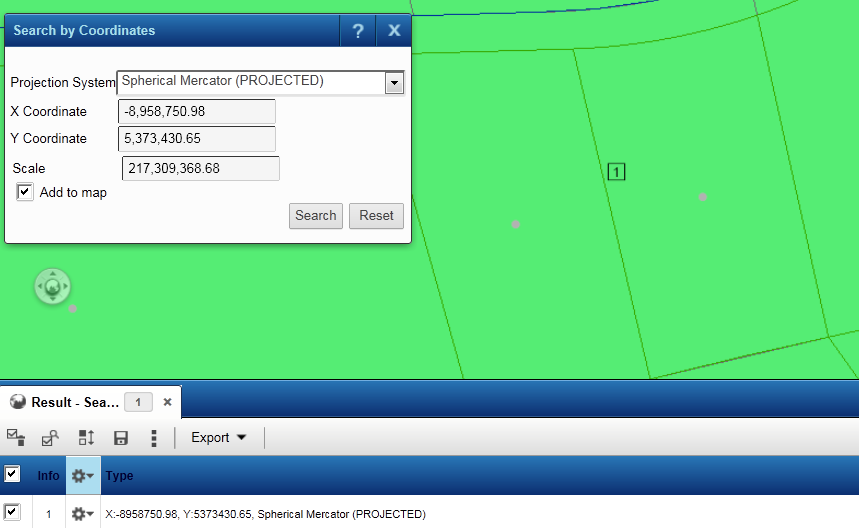Searching by coordinates
Using the Search by Coordinates window, you can locate a location on map using the coordinates or by using the what3words address. What3Words is geocoding system where a unique combination of 3 words represent the geographic coordinates of every 3 square meter area on Earth.
To search by coordinates, perform the following steps:
1. To open the Tools pane, from the command bar, select

.
• From the Tools pane, select Search by Co-ordinates. The Search By Coordinates window appears..
2. In the X-Coordinate field, enter the x-coordinate.
3. In the Y-Coordinate field, enter the y-coordinate.
4. (Optional) In the Scale field, enter a map scale.
• By default, the coordinates you specify are added as a point on the map and are listed along with the projection system to which the coordinates belong in the Results window. If you do not want the coordinates and the projection system to be listed in the Results window, unselect the Add to Map option.
5. (Optional) If your site administrator has enabled projection systems, you can also select the projection system to which the x and y coordinates you specified earlier belong. In the Projection System drop-down list, select the projection system.
6. Click Search.
The map is drawn at the scale you specified with an index label indicating the location of the x, y coordinate pair. If the
Add to Map option is enabled, the coordinates and projection system are also listed in the Results window as shown in
Figure 114 on page 138.
 .
.