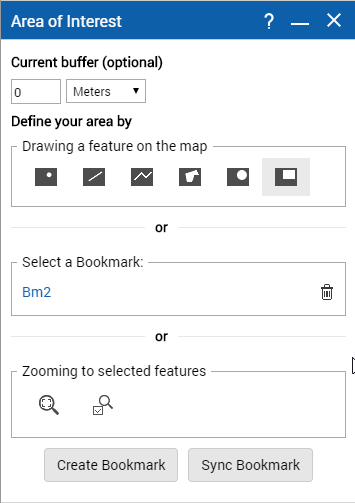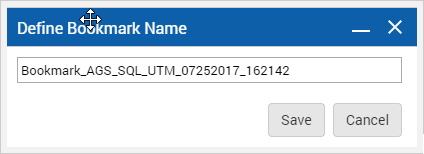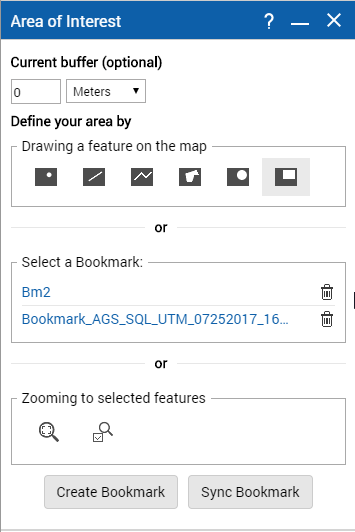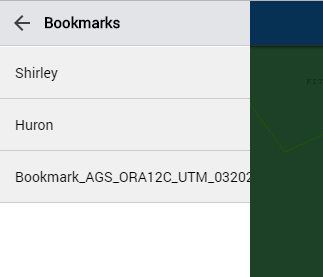Creating bookmarks
You can use the Area of Interest tool to draw an area of interest to you on the map and save it as a bookmark. You can retrieve and display any bookmarks you create.
1. To open the Tools pane, from the command bar, select

.
2. From the Tools pane, select
Area of Interest. 
.
3. Select one of the drawing tools or zoom tools to draw the area of interest to you or zoom in to an area of interest.
4. If you would like to add a buffer zone around the area you drew on the map or zoomed into, specify the width of the buffer zone in Current buffer.
• By default the unit of measure for buffer zone is meters. You can change the unit of measure by selecting a different option in the drop-down list next to the Current buffer field.
5. Select the Create Bookmark button.
• The Define Bookmark Name window appears with an autogenerated name for the bookmark. You can keep the autogenerated name or specify one of your own.
6. Select Save.
• The bookmark is saved and can be retrieved and displayed by selecting its hyperlink on the Area of Interest tool.
• The bookmarks also appear in the left pane. Select

on the left of command bar and select Bookmarks.
 .
.