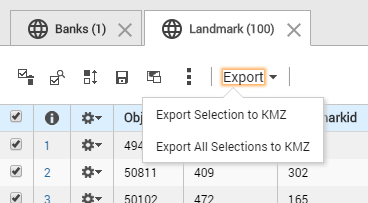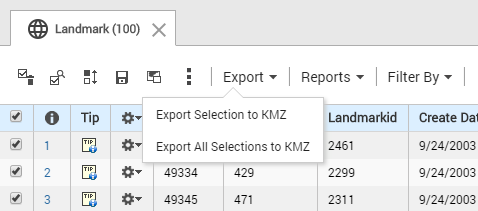Exporting selections
If you want to distribute your map selections but the individuals who are receiving the files do not have access to the same map viewer as you, you can export those selections as a KMZ file. A KMZ file contains compressed keyhole markup language (KML) files, which can be viewed in applications that can open that file format.
1. In the map viewer, perform a search or make a selection on the map. For information on selecting features on the map, see
“Selecting features on the map”.
2. In the Results window, select the Export drop-down menu

and select
Export Selection to KMZ from the menu.
• If you have selections of more than one type, you can export all selections by selecting the Export All Selections in the Export drop-down menu in the Results window.
3. Select Save to save the file. (This step is applicable only for Internet Explorer).
When the file is double-clicked, the map selections open in the application that users have installed.
 and select Export Selection to KMZ from the menu.
and select Export Selection to KMZ from the menu.