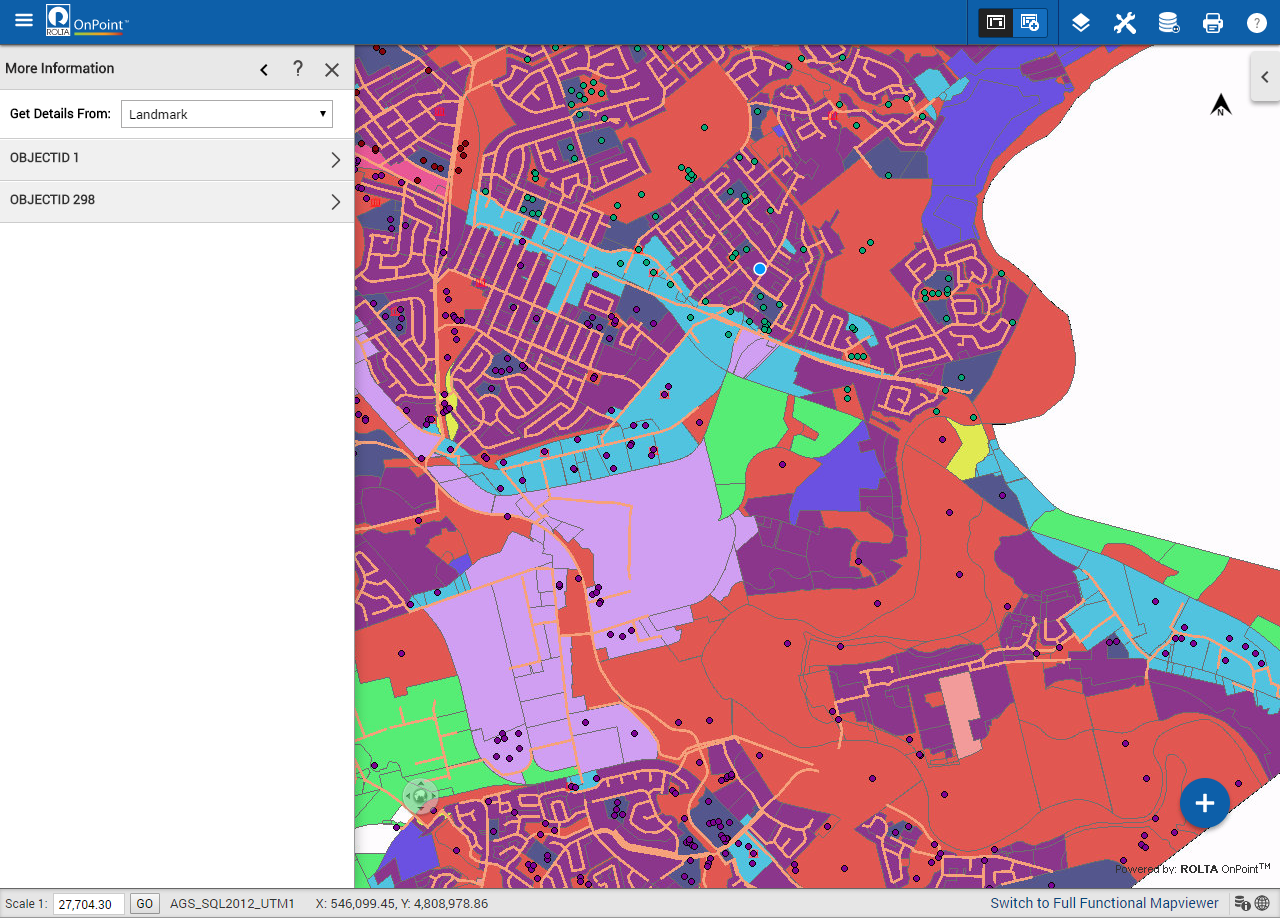Viewing information about a map feature
The Identify tool displays additional information associated with a map feature.
1. Use the toggle button

in the map viewer.
2. Select the Identify button

and select any feature on the map. The More Information pane appears showing any additional information for this feature.
3. Select the layer from the Get Details From drop-down.
In the More Information pane, the attribute information are grouped to give you over the top view of the attributes. For example, all the attributes related to municipality are grouped under that municipality’s name. If you hover over the attribute group name, the corresponding feature gets highlighted on the map.
4. Select the attribute group name to view the attributes of the layer.
The More Information pane displays a number of tools in the left pane when the attribute information is displayed. The following table lists and describes these tools.
 in the map viewer.
in the map viewer.