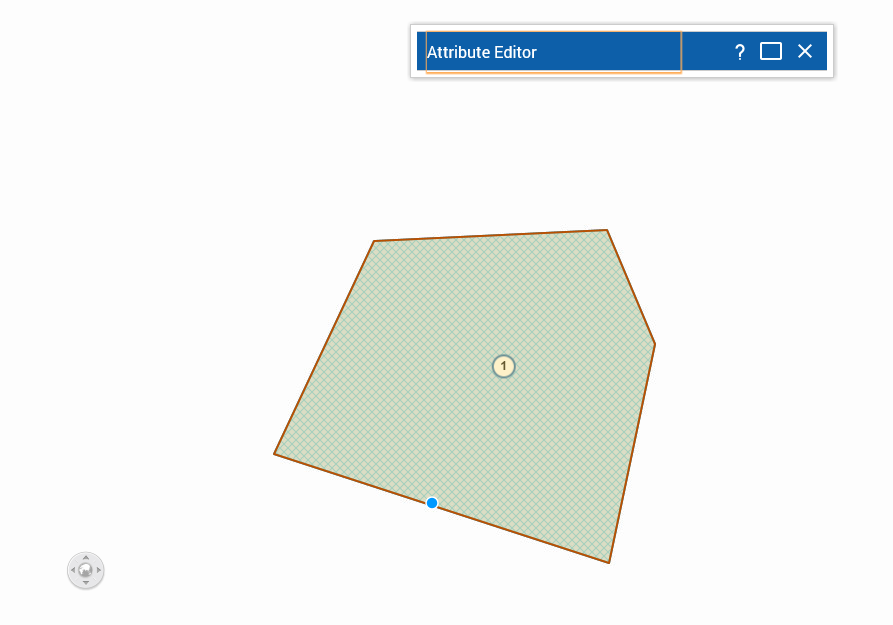Adding features
You can add a new feature by selecting the Add Feature tool and drawing the shape on the map. After you have finished creating the feature, the Attribute Editor opens so you can add more information about the feature.
1. To open the Tools pane, from the command bar, select

.
2. From the Tools pane, select Editing. The Editing window appears.
3. In the Edit Layer field, select the layer where you want to add the new feature.
4. In the Editing window, select the tool applicable for the feature you want to add:
• If creating a polygon shape, such as a new building, click the Add a Polygon icon

.
• If creating a line, such as a new road, click the Add Line icon

.
• If creating a polyline, click the Add Polyline icon

.
• If creating a point, such as a newly-planted tree, click the Add Point icon

.
5. Click on a location in the map to place the point or first vertex there.
6. To complete polygons and lines, double-click the map
After you have added a new feature, the Attribute Editor window opens.
7. Add any necessary additional information in the Attribute Editor if required and click Update.
Related topics
- Related Topics
 .
.