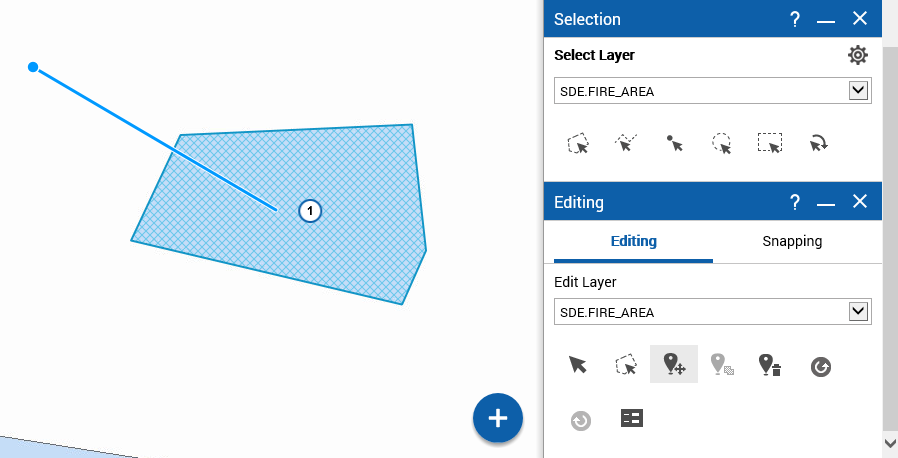Moving features
1. To open the Tools pane, from the command bar, select

.
2. From the Tools pane, select Editing. The Editing window appears.
3. In the Edit Layer field, select the layer where you want to move features.
4. Click the
Start Selection for Editing icon

. The Selections window opens.
5. Click a selection tool appropriate for the type of feature you want to edit.
6. Select the feature with the tool. The Results windows appear as a list view in the left pane.
7. Click the
Move Feature tool

.
8. Click the feature that you want to move and then double-click the location where you want this feature to be moved. A line is drawn from the feature to the new location and the feature is moved to this location when you double-click the map.
Related topics
- Related Topics
 .
.