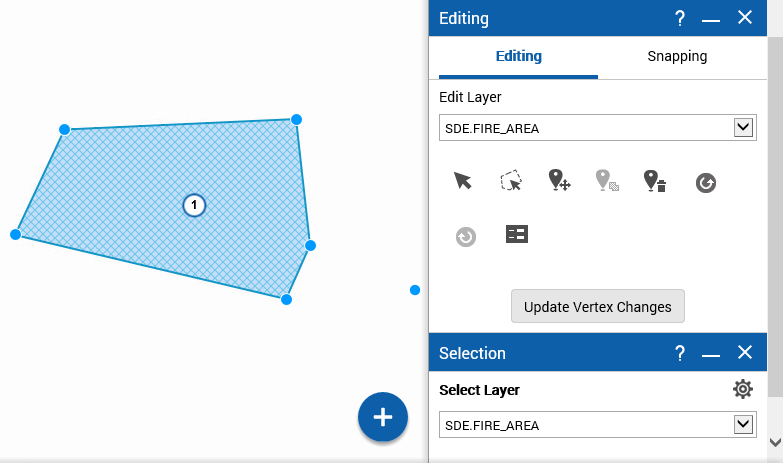Editing features
To edit lines and polygons, you need to first select the feature, enable the Vertex Toolbar and then reshape the feature by dragging the handles (blue circles).
1. To open the Tools pane, from the command bar, select

.
2. From the Tools pane, select Editing. The Editing window appears.
3. In the Edit Layer field, select the layer where you want to edit the features.
4. Click the
Start Selection for Editing icon

. The Selections window opens.
5. Click a selection tool appropriate for the type of feature you want to edit.
6. Select the feature with the tool. The Results windows appear as a list view in the left pane.
7. In the Results window, next to the feature you want to edit, click

and select Edit Geometry.
8. Click and drag any of the blue circles to reshape the polygon or line.
9. Click Update Vertex Changes to save the changes.
NOTE: | You can only edit a vertex on line and polygon features. |
Related topics
- Related Topics
 .
.